Plug your Linux Raspberry Pi into Windows PowerShell
almost 8 years ago by Elliot Mackenzie
Dataplicity Porthole now supports PowerShell!
Automate tasks, manage TCP forwarding and remotely control Raspberry Pi devices from PowerShell on your Windows PC or Windows Server.
# Connect the local instance of Porthole to your Dataplicity account
PS > Register-Porthole
Login: <email>
Password: **************
Logging in...
Name Email
- --- - ----
Terry Pratchett <email>
# Reboot a Raspberry Pi remotely
PS > Restart-PortholeDevice -Device 12345678-1234-1234-1234-123456789000
Rebooting device...
True
# Run a command on a Raspberry Pi remotely and get the result
PS > Invoke-PortholeCommand -Device 12345678-1234-1234-1234-123456789000 ^
"cat /proc/cpuinfo| grep Hardware"
StandardOutput
- -------------
Hardware : BCM283...
# Forward port SSH (22) on a remote device to port 1022 on your local PC
PS> Add-PortholeForward -Device 12345678-1234-1234-1234-123456789000 ^
-LocalPort 1022 -RemotePort 22
Creating new forward...
DeviceName : Boxy McBoxface
LocalPort : 1022
RemotePort : 22
IsLocalOnly : True
DeviceId : 12345678-1234-1234-1234-123456789000
# Now you can SSH to your remote device by pointing # your favourite SSH
# client to port 127.0.0.1:1022.One more thing.....
You can now invoke a remote shell session to your Raspberry Pi, directly from PowerShell!
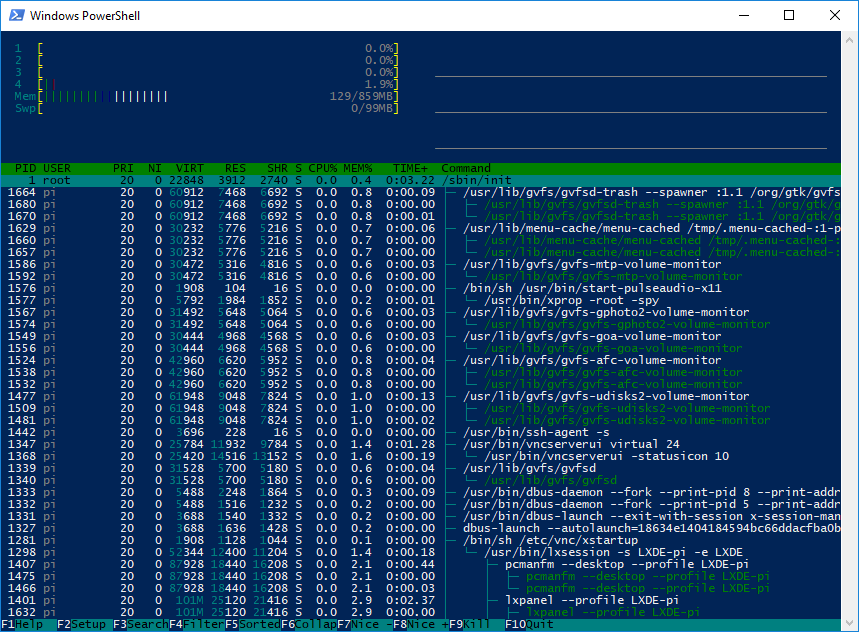
Enjoy!
-- Dataplicity team