Manage files
With Dataplicity Wormhole and Filebrowser we can set up a graphical user interface for remote file management!
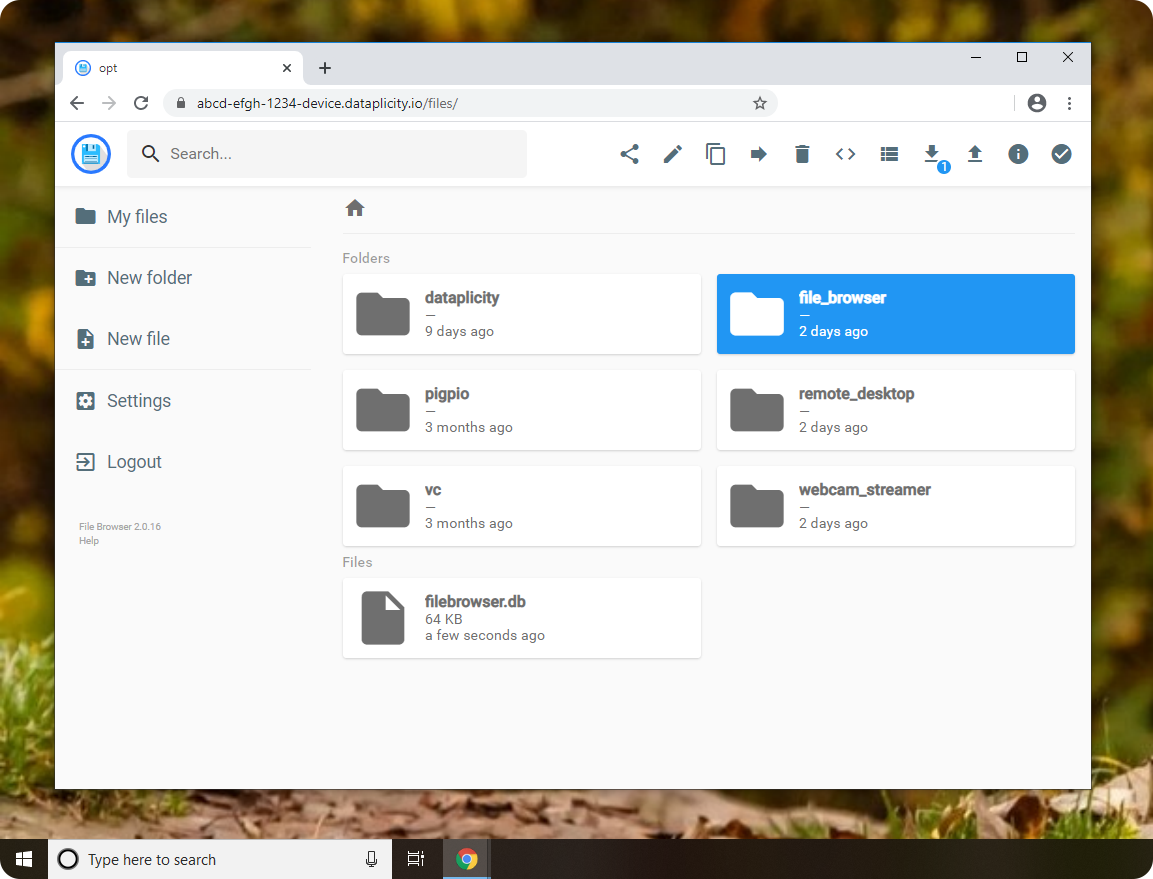
Overview
Filebrowser is an excellent and intuitive web file management application. Regardless if we have an OS with or without a desktop on our device, by running Filebrowser through wormhole we can access and manage our files through a graphical user interface!
Please ensure the following before proceeding:
- Pi is connected to the internet.
- Dataplicity is installed.
- We are logged in as Pi user.
- Port 80 is free.
Install Filebrowser
In a terminal window on our Pi, ensuring we are at the pi@raspberrypi prompt, we copy/paste the command below. It is an automated installer that will prepare everything for us.
curl https://raw.githubusercontent.com/wildfoundry/specialprojects-public/file-browser/install_filebrowser.lua | sudo lua
Start Filebrowser
When the above installer has finished setting up Filebrowser we use the command below to start it.
sudo /opt/file_browser/start
Access your Filebrowser remotely
Having completed the steps above we're now ready to use Wormhole to access the Filebrowser app. Normally, to access our wormhole we will find its link in our device's options pane:
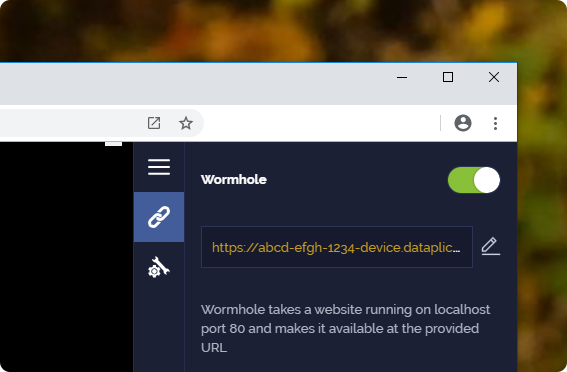
Using our wormhole link that will look similar to:
https://ABCD-EFGH-1234-device.dataplicity.io/
Where the ABCD-EFGH-1234 part will be unique to our account. We enter this link in our browser.
This will present us with a login screen. The default login and password details are:
Login: admin
Password: admin
Following that we will be presented with the view of the files on our Pi.
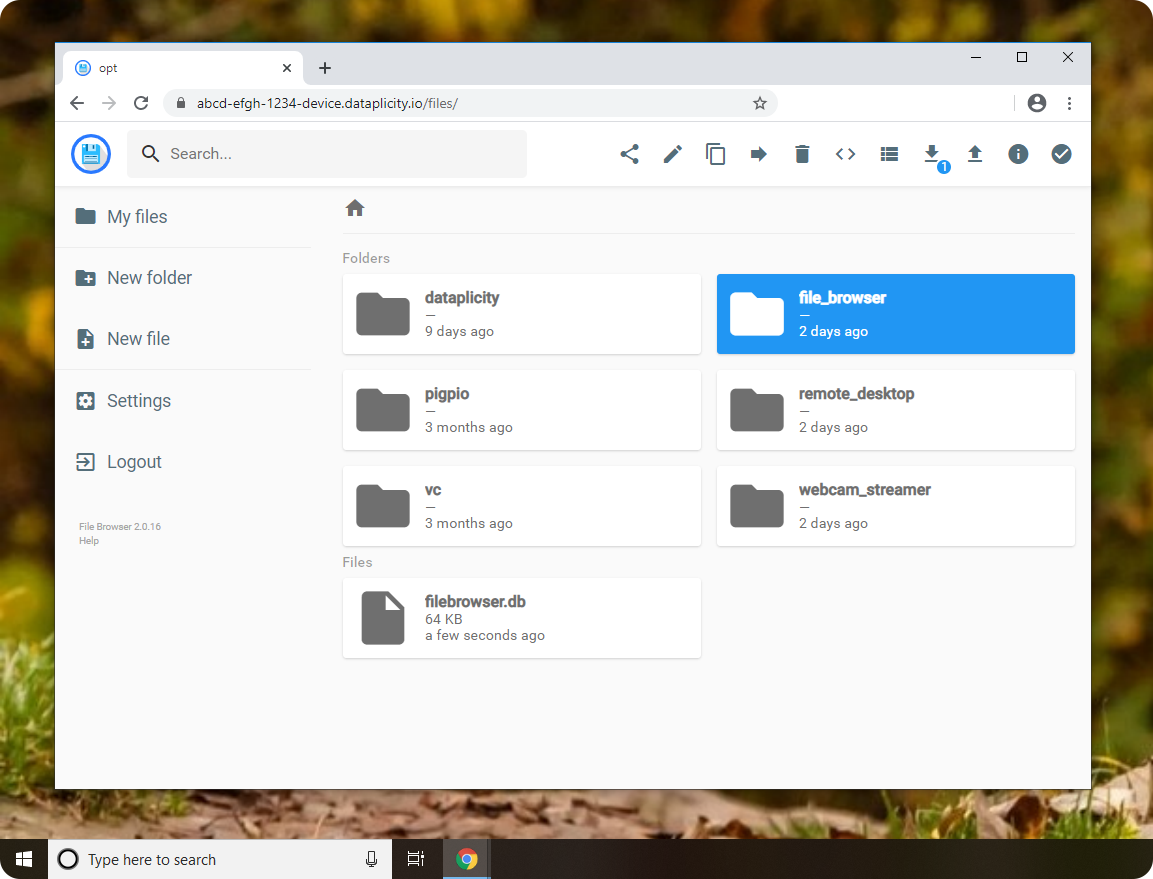
Enjoy!
-- Dataplicty Team 🤗
Updated almost 3 years ago