Setup / Manage
Team's management is available in the drop down menu in the top right corner of your Dataplicity account.
This is a premium featureThe 'Team' option will only be visible if you're currently on a paid subscription plan.
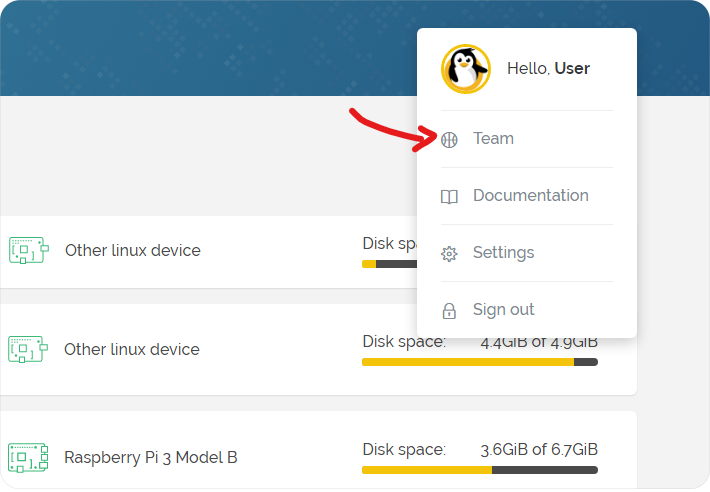
Creating a Team
To create a team, select 'Team' from the dropdown menu and choose a team name. You can change the team name at any time.
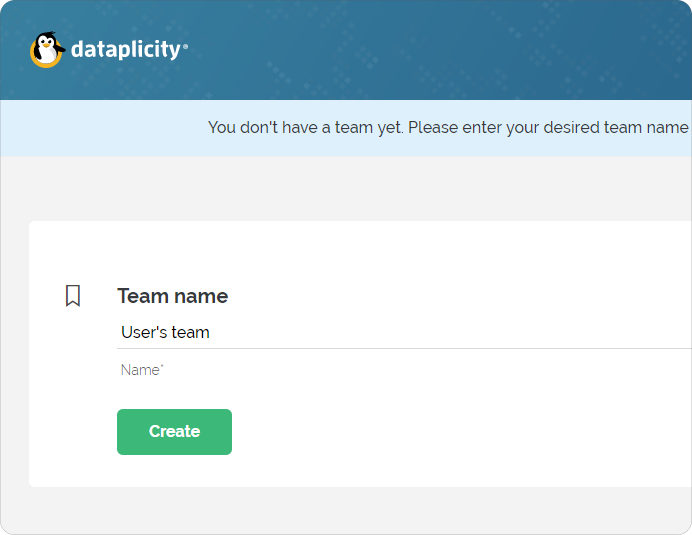
After you create a Team, your Team name will appear underneath your username in top right corner. You are now the administrator of your team.
Inviting team members to share your devices
The next time you visit the Team page from the menu, you'll see the Team manager where you can add and remove users to and from your team.
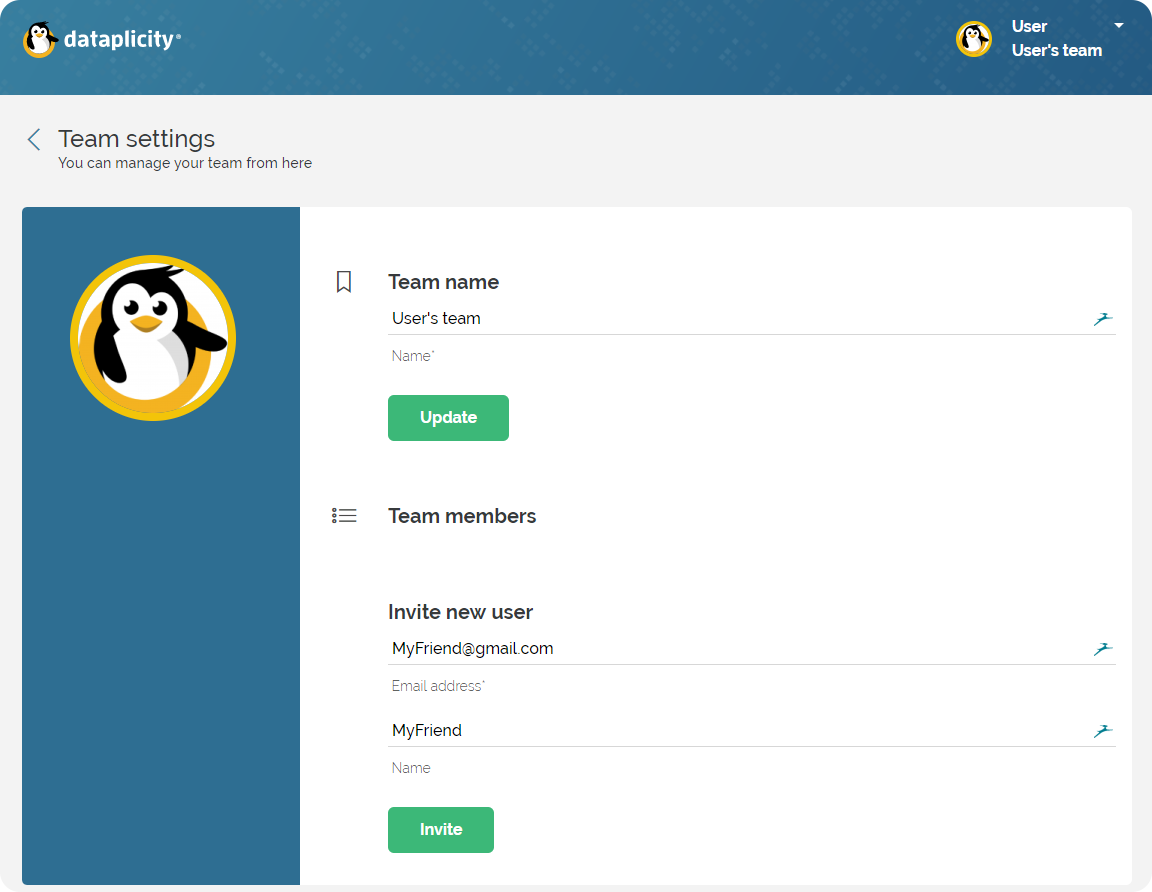
Only new Dataplicity users can be invitedPlease remember that only users who are not yet registered on Dataplicity can be invited and become team members.
To add existing Dataplicity users to your team please contact our support.
Once a user is invited, they will receive an invitation email. They will need to click "Verify your account now" in the email to set a password and login.
Once your team members log in, they will be able to see and access all of the devices in your account.
Managing your team
You can use the Team Manager to add and remove users, and to rename your team, and to keep tabs on the use of your account.
Only the administrator (that's you, if you set up the team), can invite further team members. Team members can't create their own teams. Anyone in the team can add new devices to the team, but only the administrator can delete them.
Enjoy!
Updated 7 months ago