Networking
The Network Diagnostics tab comprises:
- Local IP Addresses
- Network Traffic Data
- Ping (to dataplicity.com)
Local IP addresses
This section simply lists the local IP addresses being used by the device. It will also tell you which interfaces you have configured on your device.
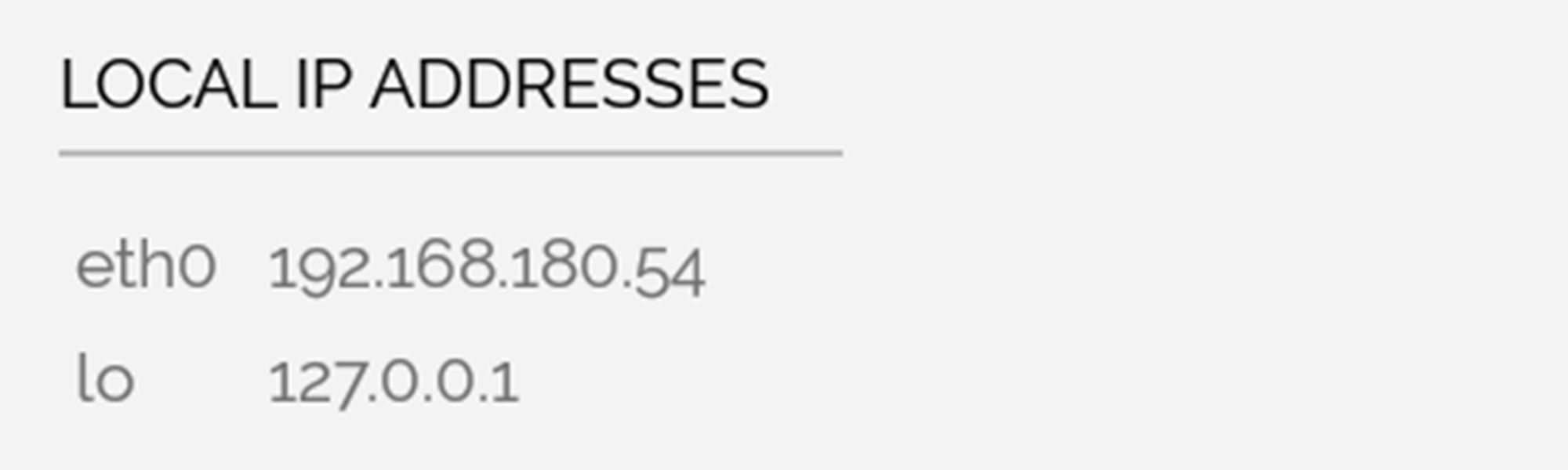
Local IP Addresses
You could use this information if your device is using DHCP and you need to know the IP address to connect to your device on the local network.
Local IP addresses are not usually accessible outside your networkLocal network addresses are by definition not public, so in most cases you will not be able to use these IP addresses to reach your device from outside your network.
Network traffic data
This section gives you a real-time chart of the network traffic transmitted to or from your device (measured in Kbps).
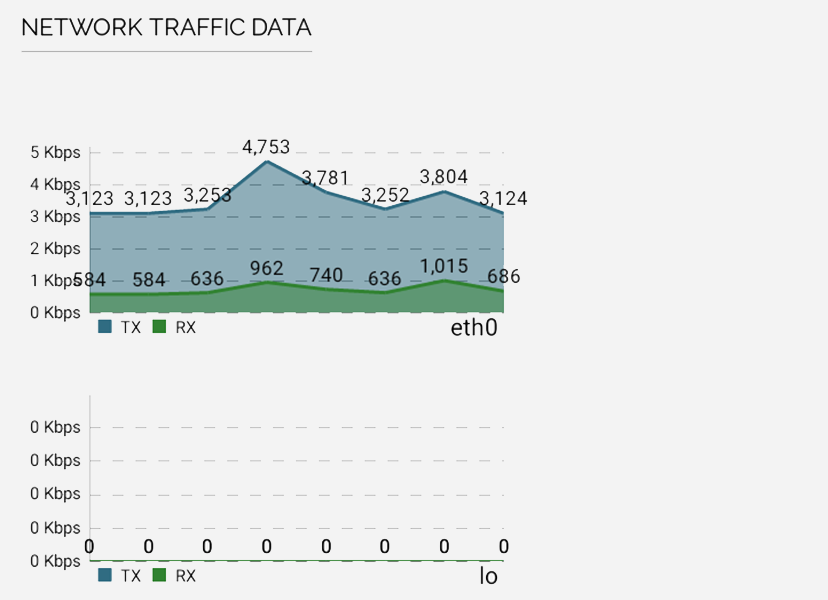
Network Traffic Data
The use cases here are pretty broad, but if you are on a connection which is data constrained (eg 3G or satellite), knowing roughly how much data you are transmitting may help you to avoid unexpected costs.
Network transfer is indicative onlyThe statistics presented here come directly from your device interface(s). It is very likely that your upstream provider will meter usage differently, for example they may round up each five minutes of data to the nearest kilobyte. As such, your actual bill is likely to differ from the figures presented here.
If you plan to use Wormhole, this will help you to understand the amount of traffic this is generating to and from your device.
Ping (dataplicity.com)
The Ping section of Diagnostics can be used to provide an understanding of network lag and/or jitter over a period of time. Useful if your network is being.... weird.

Ping
Updated 8 months ago