PowerShell cmdlet for Porthole
Remotely control Linux Raspberry Pi from Windows PowerShell.
Porthole cmdlet for PowerShell provides all the functionality that a user has when using the graphical or CLI interface to Porthole.
Common tasks:
- Automate scripts against a device or devices
- Open a terminal from Windows PowerShell
- Manage local portforwarding routes to remote devices
- Query device status
For the impatient, here is the basic concept:
# Connect the local instance of Porthole to your Dataplicity account
PS > Register-Porthole
Login: <email>
Password: **************
Logging in...
Name Email
- --- - ----
Terry Pratchett <email>
# Reboot a Raspberry Pi remotely
PS > Restart-PortholeDevice -Device 12345678-1234-1234-1234-123456789000
Rebooting device...
True
# Run a command on a Raspberry Pi remotely and get the result
PS > Invoke-PortholeCommand -Device 12345678-1234-1234-1234-123456789000 ^
"cat /proc/cpuinfo| grep Hardware"
StandardOutput
- -------------
Hardware : BCM283...
# Forward port SSH (22) on a remote device to port 1022 on your local PC
PS> Add-PortholeForward -Device 12345678-1234-1234-1234-123456789000 ^
-LocalPort 1022 -RemotePort 22
Creating new forward...
DeviceName : Boxy McBoxface
LocalPort : 1022
RemotePort : 22
IsLocalOnly : True
DeviceId : 12345678-1234-1234-1234-123456789000
# Now you can SSH to your remote device by pointing # your favourite SSH
# client to port 127.0.0.1:1022.Getting Started
To start using cmdlet commands, you need to import them first. Open PowerShell, change your directory to that one where your Porthole is installed, and next run:
PS D:\Porthole> Import-Module '.\Dataplicity Porthole.dll'Now your cmdlet porthole commands are imported, you can freely use them.
Device management
Get-PortholeDevices
Returns a list of all available devices.
Syntax
Get-PortholeDevicesExample usage
PS> Get-PortholeDevices
Checking devices...
DeviceName : Boxy McBoxface
DeviceId : 12345678-1234-1234-1234-123456789000
DeviceStatus : Online
MachineType : Raspberry Pi 3 Model B
AgentVersion : 0.4.29
DeviceName : debian1
DeviceId : 12345678-1234-1234-1234-123456789001
DeviceStatus : Offline
MachineType : Other linux device
AgentVersion : 0.4.29
DeviceName : demo1
DeviceId : 12345678-1234-1234-1234-123456789002
DeviceStatus : Online
MachineType : Other linux device
AgentVersion : 0.4.27a2Outputs
Parameter | Description |
|---|---|
Device name | User specified device name as defined in the attached Dataplicity account. |
Device | Unique Device API ID for the device. |
Machine type | Friendly description of device type. Examples include: |
Status | "Online" if a device is connected to Dataplicity at the present moment. "Offline" otherwise. |
Agent version | Dataplicity Agent version reported by this device. Example: 0.4.29 |
Get-PortholeDeviceStatus
Query the online status of all registered devices.
The "Device" parameter may be used to filter the search to a particular device.
Syntax
Get-PortholeDeviceStatus [-Device <String>]Example usage
PS> Get-PortholeDeviceStatus
Checking devices...
DeviceName DeviceId DeviceStatus
- --------- - ------- - -----------
Boxy McBoxface 12345678-1234-1234-1234-123456789000 Online
debian1 12345678-1234-1234-1234-123456789001 Offline
demo1 12345678-1234-1234-1234-123456789002 OnlineOutputs
Parameter | Description |
|---|---|
Device name | User specified device name as defined in the attached Dataplicity account. |
Device | Unique Device API ID for the device. |
Status | "Online" if a device is connected to Dataplicity at the present moment. "Offline" otherwise. |
Invoke-PortholeCommand
Remotely execute a command against a device.
Syntax
Invoke-PortholeCommand -Device <String> -Command <String>Inputs
Parameter | Description |
|---|---|
Device | Unique Device API ID for the device. |
Command | Remote command to execute. |
Example usage
PS > Invoke-PortholeCommand -Device 12345678-1234-1234-1234-123456789000 ^
"cat /proc/cpuinfo| grep Hardware"
StandardOutput
- -------------
Hardware : BCM283...Outputs
Parameter | Description |
|---|---|
Device name | User specified device name as defined in the attached Dataplicity account. |
Device | Unique Device API ID for the device. |
Status | "Online" if a device is connected to Dataplicity at the present moment. "Offline" otherwise. |
Invoke-PortholeDeviceTerminal
Opens an "SSH-like" terminal to a remote device from the PowerShell command prompt.
Syntax
Invoke-PortholeDeviceTerminal-Device <String>Inputs
Parameter | Description |
|---|---|
Device | Unique Device API ID for the device. |
Example usage
PS> Invoke-PortholeDeviceTerminal -Device 12345678-1234-1234-1234-123456789000Restart-PortholeDevice
Remotely reboot a device.
Syntax
Restart-PortholeDevice -Device <String>Inputs
Parameter | Description |
|---|---|
Device | Unique Device API ID for the device. |
Example usage
PS> Restart-PortholeDevice-Device 12345678-1234-1234-1234-123456789000
Rebooting device...
TrueSession management
Get-PortholeProfile
Returns the username for the currently attached Dataplicity account.
Syntax
Get-PortholeProfileExample usage
PS> Get-PortholeProfile
Getting profile...
Name Email
- --- - ----
Terry Pratchett <email>Outputs
Parameter | Description |
|---|---|
Username | Username of the Dataplicity account attached to the local instance of Porthole. |
Register-Porthole
Attaches the local instance of Porthole to a Dataplicity account.
This command does not accept parameters but will instead prompt for username, password, and two-factor security code (if required).
Syntax
Register-PortholeExample usage
PS> Register-Porthole
Login: <email>
Password: **************
Logging in...
Name Email
- --- - ----
Terry Pratchett <email>Update-PortholeToken
Updates the authorisation token used by the local instance of Porthole.
This function is probably not required if you are using Register-Porthole to request a Token with a username and password, but could be useful in production applications.
Syntax
Update-PortholeToken -Token <String>Example usage
PS> Update-PortholeToken -Token <token>
Login: <email>
Password: **************
Logging in...
Name Email
- --- - ----
Terry Pratchett <email>Unregister-Porthole
Detaches the local instance of Porthole from Dataplicity. The Porthole system service will be restarted and all open routes will be terminated.
Syntax
Unregister-PortholeExample usage
PS> Unregister-Porthole
Are you sure you want to log out? [yes/no] [y/n]
y
Logging out...
Logged out successfully.Port forwarding configuration
Add-PortholeForward
Inserts a new port forwarding entry to redirect a TCP port on a Dataplicity-enabled remote device to localhost.
Syntax
Add-PortholeForward -Device <String> -LocalPort <int> -RemotePort <int> [-IsLocalOnly <bool>]Inputs
Parameter | Description |
|---|---|
Device name | User specified device name as defined in the attached Dataplicity account. |
Local port | Local TCP port which is listening for connections to forward to the remote host. |
Is local only | "Yes" if the local port is available to localhost only. "No" if the local port is listening on all local interfaces (and therefore is accessible from the local network). |
Device | Unique Device API ID for the device. |
Remote port | Remote TCP port where socket traffic on the local TCP port is to be redirected. Commonly '22' for SSH, '5901' for VNC. |
Example usage
PS> Add-PortholeForward -Device 12345678-1234-1234-1234-123456789000 -LocalPort 1022 -RemotePort 22
Creating new forward...
DeviceName : Boxy McBoxface
LocalPort : 1022
RemotePort : 22
IsLocalOnly : True
DeviceId : 12345678-1234-1234-1234-123456789000Get-PortholeForwards
Returns a list of all port forwards configured in the local instance of Porthole.
Syntax
Get-PortholeForwardsExample usage
PS> Get-PortholeForwards
DeviceName : Boxy McBoxface
LocalPort : 1022
RemotePort : 22
IsLocalOnly : True
DeviceId : 12345678-1234-1234-1234-123456789000Outputs
Parameter | Description |
|---|---|
Device name | User specified device name as defined in the attached Dataplicity account. |
Local port | Local TCP port which is listening for connections to forward to the remote host. |
Is local only | "Yes" if the local port is available to localhost only. "No" if the local port is listening on all local interfaces (and therefore is accessible from the local network). |
Device | Unique Device API ID for the device. |
Remote port | Remote TCP port where socket traffic on the local TCP port is to be redirected. Commonly '22' for SSH, '5901' for VNC. |
Remove-PortholeForward
Removes a existing port forwarding entry from the local instance of Porthole.
Syntax
Remove-PortholeForward -LocalPort <int>Inputs
Parameter | Description |
|---|---|
Local port | Local TCP port which is listening for connections to forward to the remote host. |
Example usage
PS> Remove-PortholeForward -LocalPort 1022
RemovedForwardsCount
- -------------------
1Updated 8 months ago